![[Select]](../images/ro6doc.gif)
![[Select]](../images/ro6doc.gif) |
User Guide: The Display Manager |
 |
The Display Manager
The Display Manager is used to select screen resolution, number of colours and other factors that affect how the desktop is displayed. The Display Manager icon is immediately to the left of the Task Manager icon. If you click SELECT on this, a window similar to that shown will appear. 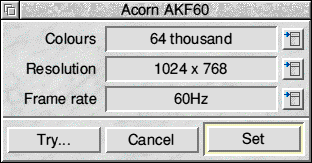 The buttons to the right of the three: Colours, Resolution and Frame rate icons are known as menu buttons. If you click on any of them they will open a menu with a list of options from which you can choose to set that particular parameter. If you click on the menu button beside Colours the menu shown will appear. Select any option from this menu and it will appear in the Colours icon. 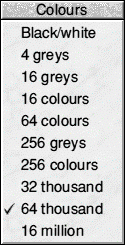 Exactly what appears on these menus depends upon the monitor and driver your computer has been set up to use. This is described in the chapter on Configuring RISC OS. Any changes you make will not be enacted until you click on the Set button. To close the window without making any changes click the Cancel button. If you want to see what the new screen mode you have chosen would look like, or even to check if it works on your monitor, you can first click on the Try button and RISC OS will switch to this mode for 10 seconds. If you get no screen display just wait (or press the Escape key) and your old screen mode will re-appear. Alternatively you can click Set to retain the mode. If you click on the Display Manager icon with MENU then a menu will appear. This has a number of options: Info will tell you which version of the display manager you are using. Device will let you switch between display devices for which you have a driver. For example you could switch between the VIDC and a ViewFinder card. Mode leads to a small window showing the specification for the current screen mode. It is possible to enter a mode definition string or an old style mode number into this window and click on the OK button to change to that screen mode. A mode definition string is a line of text that describes a screen mode. It is composed as follows: X1280 Y1024 C256 F75 This would give you an X resolution (width) of 1280 pixels, a Y resolution (height) of 1024 pixels, a Colour depth of 256 colours and a Frame rate of 75 Hz.  RISC OS Six adds further possible descriptors to the mode string. These are all prefixed by the letter A, for alias. For example say you have the monitor configured to a particular mode and want to alter just the colour depth. It's no longer necessary to use an entire mode string. Instead you can use the A@ string. For example to keep all other elements the same but to alter the current colour depth you could use: A@ C16M This will keep the X and Y resolutions and the frame rate, but set the current mode to have 16 million colours. You can use this process to alter any aspect of the mode, for example to keep all the details the same but to alter the frame rate: A@ F50 In addition you can also use the following new descriptors: N - Native mode of the monitor
C - User configured mode
@ - Current mode
So as a further example, you could use AN to set the monitor to its native mode. Or AN F75 to set the monitor to its default mode at 75 Hz. Choices If the monitor type is incorrectly set it is possible that changing screen mode could result in some of the parameters being outside the range that your monitor can cope with and you are presented with a blank or 'scrambled' screen. If this happens then you will have to reset the computer to restore the default settings. If you use the Try button this is much less likely to be a problem. |
|
This documentation is copyright 3QD Developments Ltd 2013 and may not be reproduced or published in any form without the copyright holder's permission. RISC OS is subject to continuous development and improvement as such all information is provided by 3QD Developments Ltd in good faith and is believed to be correct at the time of publication E&OE. 3QD Developments Ltd cannot accept any liability for any loss or damage arising from the use of any information provided as part of the RISC OS Documentation. HTML document version r23142 (3rd November 2015) |