![[Select]](../images/ro6doc.gif)
![[Select]](../images/ro6doc.gif) |
User Guide: The Apps Icon |
 |
The Apps icon
This Filer viewer behaves in the same way as other viewers in terms of its display type, sort order and keyboard short cuts, but does not give access to all the internal files within applications and does not let you copy files or applications to it. The applications that will appear in the folder can be divided into two categories.
If you click on the Apps icon of a new RISC OS Six computer before any programs have been installed you should see something like the illustration below. You may have some different applications present, but you should always find the following:
If you search your hard drive you won't be able to find some of these programs because they are part of the RISC OS ROMs and the Apps icon is the only way that a user can access these programs to run them. 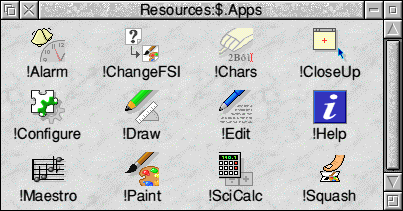 Because this is not a normal directory viewer you can't drag objects into it, so there has to be another way for you to get your own programs to appear here. In fact there are two ways. The simplest way, and this also works with most earlier versions of RISC OS, is to place them in the Apps folder on your hard drive. You should find that in the root directory of your hard drive is a folder named Apps . If it isn't there you can just create it as described in Chapter 6 of this section. When the computer starts up this directory is scanned and any applications found there will also appear in Apps on the icon bar. The second method is to use the Add to Apps facility of the RISC OS configuration system. |
|
This documentation is copyright 3QD Developments Ltd 2013 and may not be reproduced or published in any form without the copyright holder's permission. RISC OS is subject to continuous development and improvement as such all information is provided by 3QD Developments Ltd in good faith and is believed to be correct at the time of publication E&OE. 3QD Developments Ltd cannot accept any liability for any loss or damage arising from the use of any information provided as part of the RISC OS Documentation. HTML document version r23142 (3rd November 2015) |