![[Select]](../images/ro6doc.gif)
![[Select]](../images/ro6doc.gif) |
Configuration System: Users |
 |
UsersRISC OS Six allows you to set your computer up to have multiple user accounts, for example a different account for each member of the family. Click the Users icon to open this window. 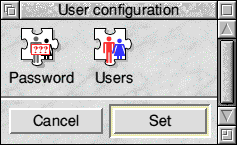 From here you can set up and manage user accounts. The Password option allows you to alter the password for the current user account. This is the account you are currently using. If you have not set up any user accounts then you will be using the RISC OS Single user system and there will be no password. In order to enable multiple users you will need to click on the Users icon. The User Manager window will then open. 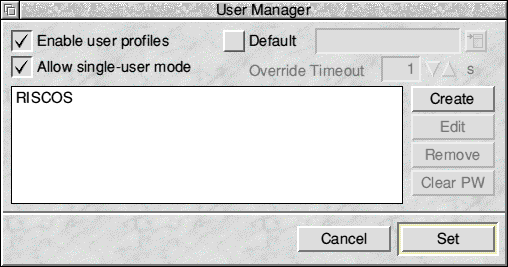 You will need to tick the Enable user profiles button before you can create any user accounts. Then click on the Create button. A window will open allowing you to type in the details for the new user account. 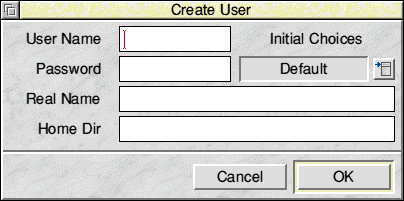 You will need to enter a Username, this is the name that will be shown on the RISC OS login screen, you will also need to enter a password. If you leave the password blank that user will not have to enter a password in order to enter the RISC OS desktop. You can also enter the persons real name and optionally their home directory. After you have entered the information click on the OK button. If you change your mind click on the Cancel button. Once you have created the user accounts you would like you can click on the Set button in the User Manager window. Next time RISC OS Six is started a login screen will be presented that shows the available user accounts. You can then log in using the appropriate account and password. Each user can have their own pinboard settings, backdrop, loaded applications etc. If you ever need to amend or delete user accounts you can do this from the User Manager window. To edit an existing account simply select it from the list shown in the window and click on Edit. You can delete an account using the Remove button and can clear an account's passwords using the Clear PW button. You can also select which account will be logged on by default. Once you have finished click on the Set button to save the changes. |
|
This documentation is copyright 3QD Developments Ltd 2013 and may not be reproduced or published in any form without the copyright holder's permission. RISC OS is subject to continuous development and improvement as such all information is provided by 3QD Developments Ltd in good faith and is believed to be correct at the time of publication E&OE. 3QD Developments Ltd cannot accept any liability for any loss or damage arising from the use of any information provided as part of the RISC OS Documentation. HTML document version r23142 (3rd November 2015) |