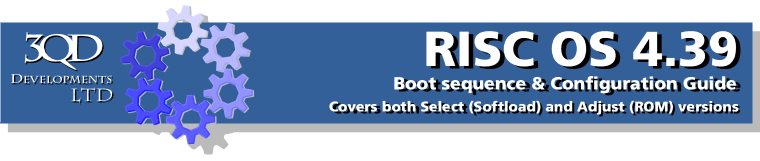
Network
If you wish to use your computer as a part of any network, the Network section of RISC OS 4.39 will prove to be one of the most important within RISC OS. Whether it's to use your computer on the Internet or as a part of a local network (via a network interface card (NIC)) everything you need to configure is located within here.
What follows are very brief, simple, explanations for each window. If you are not familiar with computer networking there are various publications and web sites that can guide you through the process properly or your dealer/software supplier should be in a position to help.
If you click on the Network icon the following window appears:
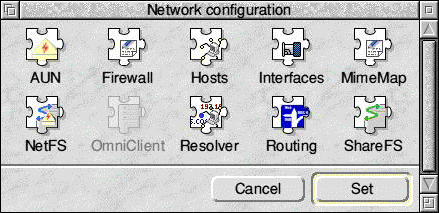
Whereas RISC OS 4 had three sections to configure AUN, Access and Internet, RISC OS 4.39 has ten different sections corresponding to different aspects of your systems setup. It's important to understand that the options you see will depend on the hardware in your computer. For example the settings in the Interfaces section will depend on the type of networking hardware fitted. For this reason we have not included any 'default' settings in this document, you should consult the documentation that was supplied with your network interface.
Working from left to right, then top to bottom the various options are are:
AUN
If your computer is part of an Acorn server-based network, using the AUN protocol allows you to login to, and download files from, the server. AUN stands for Acorn Universal Networking, and essentially handles Ethernet connections driven by Acorns Level 4 Fileserver software.
Firewall
If RISC OS computers had taken over the world, it wouldn't be PCs being hacked for personal data, it'd be our Risc PC 4: Monicas. As such RISC OS 4.39 includes a firewall; for the moment to enable it you have to read through and edit the contents of a script. Given the chance of your RISC OS computer being hacked by somebody who'd actually be able to anything with it is slim you can probably forget this element of Adjust.
Hosts
This provides control over the hosts RISC OS recognises.
Interfaces
Allows you to configure any hardware network interfaces built into the computer.
MimeMap
This opens a window allowing you to configure the different types of mime encoded files that may come into your system and to set suitable RISC OS aliases for them. Examples include Word documents, that could load into TechWriter. Do not change this file if you are unsure as of the result. It is used by applications such as Messenger Pro and FTP and could stop them working correctly.
NetFS
This allows you to control the NetFS filing system. Can mostly be ignored.
OmniClient
If you have OmniClient installed, RISC OS can connect to a PC network; and given recent additions to Mac OS X it can also connect to Mac computers on the same network. If such facilities had existed a few years ago, producing Acorn magazines would have been somewhat easier¦
Resolver
This provides control over the domain name system on your network.
Routing
This allows you to specify the routing of the Internet connection.
ShareFS
ShareFS provides control over the Acorn Access+ ShareFS system.
One of the few confinements of Virtual Acorn is that the whole of the Network section is pretty much irrelevant. As such, I'm limited in the explanation that can be provided as to how to configure it accurately. I would however say that if you're looking to connect your RISC OS computer to other RISC OS computers, buy two network cards on eBay and plug them into each other, then enter:
*SHARE ADFS::HardDisc4.$ MyDisc
*SHARE ADFS::HardDisc4.$.MyOtherDisc
Once on each machine. You'll then find each hard disc available to the other computer through the Discs icon.
So far as configuring an Internet connection, use an all in one connection kit such as that provided by R-Comp or contact a dedicated RISC OS-aware ISP (such as Orpheus) and you' ll have all the help and assistance required to connect your computer to the Internet.

