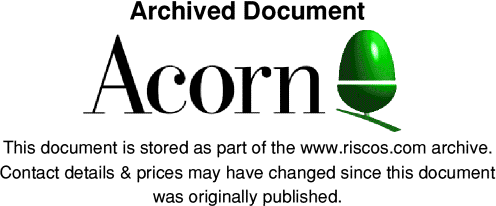
AcornUser - Customer Hotline Articles 1992
Jan 92
Acorn are announcing a new PC Emulator upgrade available from the 1st of January 1992. The upgrade applies in one way or another to nearly all current owners of a PC Emulator package.
Acorn has just finished the PC Emulator 1.60 upgrade which was offered to all PC Emulator / MS DOS owners. Acorn have now finished version 1.70 of the PC Emulator which differs from 1.60 in that it will work on the Acorn A5000 and has some minor enhancements which will improve how a few DOS applications run.
It is now possible for people who purchased Learning Curve Packages (ie. use DR DOS with the PC Emulator) to upgrade to the new emulator.
For PC Emulator / DR DOS owners.
To qualify for this upgrade you must send your original PC Emulator disc along with the DR DOS Disc Registration Number (the registration number can be found on the original DR DOS Disc), a cheque/postal order to the value of £45.82 inc. VAT & P+P (£39.00 ex VAT) made payable to 'Acorn Direct' and send this with your name and address to
PC Emulator 1.70
'Acorn Direct'
13 Dennington Road
Wellingborough
Northants
NN8 2RL
The price for this upgrade is higher than the previous upgrade to 1.60. The increase in cost is caused by the additional licence fee for DR DOS 5 which comes as part of the PC Emulator 1.70 upgrade. DR DOS 5 offers many advantages over 3.41 and shows Acorns commitment to keeping you up to date with new products.
For PC Emulator / MS DOS owners.
If you did not upgrade your PC Emulator to version 1.60 and now wish to do so then you may send your original PC Emulator disc (keep your original MS DOS Disc). Send the PC Emulator disc along with a cheque / postal order to the value of £34.07 inc. VAT & P+P (£29.00 ex VAT) made payable to 'Acorn Direct' to the Acorn Direct address above with details of your name and address.
For PC Emulator 1.60 owners.
Owners may wish to keep up with new versions of the emulator and therefore Acorn are offering an upgrade to PC Emulator 1.60 owners.
As the differences between 1.60 and 1.70 are minor it is unlikely you will benefit from the upgrade. The price of the upgrade between 1.60 and 1.70 is to cover costs only.
To obtain the upgrade send the small PC Emulator disc (called CGA single tasking) along with a cheque / postal order to the value of £17.62 inc. VAT & P+P (£15.00 ex VAT) made payable to 'Acorn Direct' to the Acorn Direct address above with details of your name and address.
General Information on the emulator and upgrades.
The upgrade offers detailed above start on the 1st January 1992 and expire on the 27th March 1992.
Educational establishments can submit official order forms.
The PC Emulator is supplied with two versions of the PC Emulator. The fist is the standard PC Emulator which requires a machine with greater than 1MByte of memory.
The second is a smaller version for 1MByte machines.
Features in both versions include:
* Hardware emulation of an 8088 PC/XT with Intel 8087 maths coprocessor.
* Co-existence with the RISC OS desktop.
* Support for IBM 3.5 inch 720K floppy disc format.
* Mouse driver
* Serial and parallel interfaces.
Features available only in the standard version include:
* up to 640K of PC memory.
* RISC OS multi-tasking with the PC screen displayed in a window.
* Optional single-tasking, full screen display mode for greater speed. You
can return to the RISC OS desktop with a single mouse click.
* Installable display adapters for MDA, CGA, EGA and partial VGA emulation.
Features available in the smaller version include:
* Up to 576K of PC memory.
* single-tasking, full screen display. You can switch between the PC screen
display and the RISC OS desktop with a simple mouse click.
* CGA display.
August 92
Become A Power User !
RISC OS provides a number of shortcuts which make performing many tasks easier and quicker. RISC OS 3 has introduced additional new features which improve the situation still further. To see the effects to best advantage, why not try them out as you read this?
The Adjust Button
The Adjust button is generally used to provide some option which behaves like the action produced by clicking Select, but is subtly different in some way. Alternatively it may provide a short cut to a dialogue window. The one thing it should never do is exactly duplicate the action of Select.
Some of these facilities are provided within RISC OS, while others rely upon the author of an application to implement them in a standard manner. The action of the mouse buttons, and many other issues relating to the user interface, is covered in the RISC OS Style Guide (product code AKJ18).
The usual method of dragging a window is use the Select button on the title bar. This brings the window to the front as well, which can sometimes disrupt a layout of windows which has taken some time to build up. However, if Adjust is used, the window can be dragged, but will retain it's position in the stack of windows.
To move the work area of a window you may either drag the scroll bar, or click Select on the up/down/left/right arrows (if provided on that window). Clicking Adjust on one of these arrows moves in the opposite directions to Select, which saves having to move to the opposite arrow if you overshoot whilst scrolling a window.
* The idea of Adjust performing the opposite of Select also appears in some dialogue boxes (eg the zoom setting in !Draw). Clicking Select will increment a value, but clicking Adjust will decrement it. Again, this helps to reduce mouse movement.
* Clicking Adjust on the close box of a filer window will open the parent directory for the one which you closed. Some editors also support this - ie Adjust on the close box of an editor window will open the directory viewer containing the file which was being edited.
Continued next month...
Pound Signs and PC Emulators
Some users have been unable to get the £ sign under the PC Emulator. This is due to there not being a £ key on a US layout PC keyboard. You can get reprogram the # key to produce the £ by adding:
To AUTOEXEC.BAT -
@ECHO ON PROMPT $e[35;156p CLS @ECHO OFF
To CONFIG.SYS -
DEVICE = ANSI.SYS
Did you know ... ?
If you drag a file/directory or application in to a RISC OS 3 !Edit window with the SHIFT key held down the name of the object is inserted. This can make building boot files much quicker! This also works with !SrcEdit which is supplied with Desktop C/Assembler.
Programs which were written in C (including !Edit, !Draw and !Paint) have keyboard shortcuts available when a dialogue box is being displayed. Pressing F1 reacts like clicking the first icon (icon 0), F2 for the second (icon 1) and so on. In addition, if a letter key is pressed an attempt will be made to match it against a capital letter in a field. Thus, using !Edit's Find window as an example you can repeat the last search by pressing F4 F2 F1. Similarly when a match has been found you could use C or F2 to Continue, R or F3 to Replace and so on.
Note that this may not work where the input focus is also within the window.
Sept 92
Become a Power User Part 2
In a directory viewer, Select marks the first item you want to act upon, and Adjust allows you to add or remove additional items. All marked items will then be acted upon when the selection is dragged somewhere or a menu operation upon the selection is chosen.
Double clicking Select runs a file, opens a directory, or loads an application. If you use Adjust instead the window which you clicked in will be closed as well. This helps dramatically in keeping the desktop tidy!
When you make a menu choice using the Select button the menu disappears. If you need to make several choices from a deep level, or are experimenting with settings (eg choosing the colours for a !Edit window) this quickly gets tedious. If you use Adjust instead the menu will stay on the screen, open to whatever level of submenus you had reached. Note: This is provided by the application concerned, so may not work on every application.
If you want to bring a window to the front, the usual method is to click Select on the title bar. However, you can also click on the adjust size icon in the bottom right (when it is present), or use the toggle size icon in the top right.
Next month: New features in RISC OS 3.
Changes in Filetype allocation
There are 4096 filetypes, &000-&FFF. Originally half of these were set aside for users, with the remainder shared between Acorn, AcornSoft and other developers.
During the past year it became apparent that the rate of allocation of filetypes has been reaching the level where some rearrangment is necessary to avoid running out of filetypes in certain areas in the future.
The new distribution of filetypes is:
&000-&0FF - End-users personal (ie non-distributed) usage &100-&3FF - End-users distributed software (eg PD/Shareware) (Allocation by Acorn) &400-&9FF - Commercial software (Allocation by Acorn) &A00-&AFF - Commercial software (was AcornSoft) (Allocation by Acorn) &B00-&DFF - Commercial software (Allocation by Acorn) &E00-&FFF - Acorn use
The highlights of the new distribution are:
* User area halved to 1024 filetypes
* 75% of the user area is now allocatable by Acorn on behalf of
PD/Shareware programs
* More filetypes free for commercial software
* Some redundant areas opened for general allocation
Obviously, many programs exist already which have used filetypes from the area &100-&7FF. If you are the author of such a program, please inform us. We will then record your usage of that filetype so that a double allocation does not occur in the future. Please note though - this amnesty applies only to existing programs - for new programs you should contact Acorn to apply for a filetype. Write to Customer Services (Filetypes), Acorn Computers Ltd., Acorn House, Vision Park, Histon, Cambridge CB4 4AE.
First Word Plus printing
1st Word Plus is a little different to most applications because it uses its own printer drivers instead of the normal RISC OS drivers (!Printers/!PrinterDM etc). If your printer is not one of those supported (or cannot emulate one of these) then you will need to write your own printer driver. This is easiest done by amending the source file of an existing driver to contain the correct command codes for your printer. Brief details of how to approach this task are given in the 1st Word Plus User Guide.
Oct 92
Become a Power-User part 3
We conclude this look at some of the features of RISC OS which make life easier by examining new features introduced in RISC OS 3. Some of these require the support of the application concerned to work.
Dragging one or more objects between two directory viewers copies them to the directory. If you hold down the SHIFT key the objects will be moved rather than copied. On RISC OS 3 objects will be renamed rather than copied if possible.
Help (ie from !Help) is now available on menu entries.
Clicking on the Toggle Size icon with SHIFT held down will open a window to its largest possible size without obscuring the icon bar.
If you drag a scroll bar with the Adjust button and the window has both vertical and horizontal scroll bars the pointer will temporarily disappear, and the mouse can be used to scroll the window in both directions while you hold ADJUST down.
If you click Select within a directory viewer in a position which is between objects, you can then drag a rectangle around all the objects which you wish to perform an operation on. Individual objects can be added or removed from the group by clicking Adjust on them.
Clicking on the close icon of a window with SHIFT held down does not close the window, but instead iconises it on to the Pinboard (the Backdrop program). Double-clicking on the iconised window restores it to full size.
While a window is iconised, you can get at the relevant menu for that window by using SHIFT-Menu with the pointer over the iconised window.
SHIFT F12 brings the icon bar to the front of the desktop (beware applications which also use it!). It can also put it back at the back.
* CTRL F12 starts a Task Window.
Some questions and myths about viruses
Now that viruses are becoming more common on RISC OS machines, there are a number of common questions which crop up.
Should I inoculate my files ?
Do not use any inoculation program. It is not possible to simultaneously inoculate against all the known viruses.
I've got the version n.nn of !xxxxxxx, and that doesn't find anything. So I'm protected, right ?
Wrong. The virus scene changes very rapidly. If the program you are using is more than 3-6 months old, it will not detect the newect viruses and newly discovered strains of existing ones (at the time of writing 23 families of virus exist). Futhermore, using an out-of-date program has the possibility of spreading a virus through your system as it scans, and of corrupting data when attempting to disinfect a file (because the infection is of a different strain, discovered more recently).
Can a virus reside in the CMOS RAM ?
No. The CMOS RAM is only used for data storage. Program code is never executed within the CMOS RAM. In addition, it is only 240 bytes long. However, some viruses do use CMOS RAM locations for data storage.
Can a virus survive a CTRL-Reset ?
No. However, it will probably not take long to reload it - see below!
How can I be infected with a virus ?
Opening a directory viewer on a directory containing an infected application is enough - you don't have to actually use an application which is infected.
Nov 92
On a RISC OS 3 computer (particularly one with a 15 pin D type connector for the monitor) you should switch on the monitor before the computer. RISC OS 3 has the ability to automatically determine the type of monitor attached by means of identity signals from the monitor. In some cases, these signals will only be present while the monitor is switched on, hence the monitor should be switched on first.
If you are using the PC Emulator on the A4 you might find that the \ key does not work. This happens because the A4 has a UK style PC keyboard layout. Add KEYB UK to your AUTOEXEC.BAT file to load the UK keyboard driver.
On computers before the A5000 it was only possible to use a 5.25inch floppy drive by adding a third-party disc buffer interface (because the 1772 Floppy Disc Controller does not generate enough current to drive all kinds of 5.25inch drive). Computers from the A5000 on use the 82C710 or 82C711 as their Floppy Disc Controller. This device can drive a 5.25inch drive directly, so a disc buffer interface is NOT needed. For more information about attaching additional floppy drives to the A5000 write to Acorn Customer Services, Acorn House, Vision Park, Histon, Cambridge, CB4 4ZT and request the Support Group Application Note - Adding External Floppy Disc Drives to the A5000.
Typing special characters
You can type the special characters shown in the keyboard map using the actions shown in the inset. For example, to type an upside-down exclamation mark (¡):
Whilst holding down the Shift and Alt keys, press and release the '1' key ('¡' appears). Release the Shift and Alt keys.Typing accented characters
Some of the keys on the figure below are marked with a black area in one corner. These keys allow you to accent characters. The accent in each case is the character nearest the black area of the key. For example, to type an 'e' with an acute accent (é):
Whilst holding down the Alt key, press and release the '[' key (nothing seems to happen). Release the Alt key. Press and release the 'e' key ('é' appears).
If you try to give a character an accent that it cannot have (eg. a 'g' with a cedilla) then the un-accented character will appear in step 3. To get an accent as a character on it's own, press the space bar in step 3.The RISC OS 3.10 upgrade contains an enhanced keyboard driver that makes many more characters readily available, such as accented characters, or symbols like ©. You can get at these extra characters using the Alt key.
Dec 92
RISC OS 3 - which upgrade do I need ?
RISC OS 3 upgrade kits for all Acorn 32 bit systems are now available. We have had a number of calls asking which upgrade products are required for various computers, so here is a table showing what is needed for each model:
A305, A310, A440 and R140
This range of computers require the RISC OS Single User Software Upgrade Kit (ALA31). They will also require a Hardware Upgrade Kit (ALA32) which allows for the memory size of the new operating system to be taken into account. One issue that complicates this is that various third party memory upgrades for the 300 series provide the option to fit larger RISC OS chips at a later date - if the RISC OS 2 chips are fitted in sockets which have two empty spaces on each side you may not require the Hardware Upgrade Kit.
A410/1, A420/1, A440/1, A3000, A540, R260 and A5000
This range only requires the RISC OS Single User Software Upgrade Kit (ALA31).
Schools can purchase Bulk Software Upgrade kits which contain 10 Sets of ROMS, 1 Set of Discs and 1 Set of Manuals, If they have the earlier systems they will of course require a Hardware Upgrade Kit for each machine.
A4, A3010, A3020, A4000
These machines are already fitted with RISC OS 3.
Computers with amnesia ?
All Acorn computers since the Master 128 have relied upon configuration settings being stored in a memory device which is kept powered even when the computer is switched off. This is usually, though incorrectly, referred to as CMOS RAM.
With the exception of the Master Compact, the power to maintain the settings (and the real time clock) comes from batteries inside the computer. The Master Compact used a device called an EEPROM (Electrically Erasable Programmable Read-Only Memory) which did not require a battery, but only allows a limited number of write operations - where a Master Compact is failing to retain its settings this device may need replacing.
On most ARM based 32 bit systems the battery is a NiCad (Nickel Cadmium) cell, which is trickle-charged whilst the computer is switched on. This can mean that after a machine has been unused for a very long period it may need to be left on for several hours to recharge the battery. These batteries should not need replacing.
The Master 128, Archimedes 305/310, Archimedes 440 and Archimedes 400/1 series all use a battery pack with conventional battery cells. The recommended replacement interval for these batteries is annually, however they will often work for much longer. Even now, it is not uncommon to see a 305/310 still on its original pair of batteries! If youve got one of these computers - when were your batteries last changed ?
Printing with First Word Plus
We receive a lot of enquiries concering printing from First Word Plus. First Word Plus is a little different to most applications in that it uses its own printer drivers, though it is also possible to use the normal RISC OS drivers (!PrinterDM etc). If your printer is not one of those supported (or cannot emulate one of these) then you will need to write your own printer driver. This is easiest done by amending the source file of an existing driver to contain the correct command codes for your printer. Brief details of how to approach this task are given in the First Word Plus User Guide and more detailed instructions can be obtained by writing to Acorns Customer Services Dept.
Happy Christmas from everyone in Acorn Customer Services