![[Select]](../images/ro6doc.gif)
![[Select]](../images/ro6doc.gif) |
Application Suite: SciCalc |
 |
SciCalc
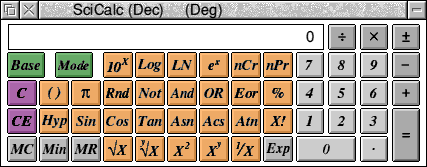 You can use SciCalc in two ways: Firstly you can click on the buttons to enter numbers and perform calculations. In this mode SciCalc operates just like a real desktop calculator. Secondly you can click in the display section of the SciCalc window (the box with 0 at the right hand end) with SELECT. This will give keyboard input focus to SciCalc. You will see that the title bar goes yellow. If the title bar is not yellow then SciCalc will not accept key presses from the keyboard. You can now type numbers on the numeric keypad on your keyboard and the numbers will be entered into SciCalc. You can also use the keys that have mathematical signs on them, for example the + (plus), - (minus), * (multiply) and / (divide) keys. As an example suppose you wanted to add 2 numbers together. Type the first number of the numeric keypad, lets say 25. Then press the + (plus) key. Now type the second number, lets say 57.23 (use the full stop key to represent the decimal point). Now press the Enter key and SciCalc will show you the result of adding the two numbers. The version of SciCalc supplied with RISC OS Six now supports cutting and pasting of values using the RISC OS clipboard from applications such as Edit. Use Ctrl-C to copy, and Ctrl-V to paste. You will find that SciCalc is a very useful tool as you can always have a calculator available. SciCalc is also very useful for software developers and the following sections cover the more technical aspects. SciCalc Technical Information SciCalc offers 4 numeric bases, 3 trigonometric modes, a memory and a single level of brackets. Its accuracy is limited to that of BASIC 64, which SciCalc uses for calculations. Numeric range SciCalc has the following numeric ranges:
Accuracy Mode Accuracy Number of digits displayed Binary Absolute 32 Octal Absolute 10 - 11 Hexadecimal Absolute 8 Decimal 64 bit FP 10 or 10 + 2 digit exponent Note that real number underflow is not trapped. Keys in decimal base
Calculator Keyboard Function
0..9 0..9 numbers
+, -, x, ÷, =, +, -, *, /, = standard operators
Return, Enter same as =
± # change sign on number or exponent
Exp E allows entry of exponent
. . decimal point
10x, LOG, LN, eX exponential and logarithmic functions
nCr combination
nPr permutation
() (, ) brackets (one level only)
TT the number Pi
RND random number between 0.0 and 1.0
NOT, AND, OR, EOR logical functions
% % percentage
HYP (followed by trig fn) hyperbolic functions
SIN, COS, TAN trigonometric functions
ASN, ACS, ATN inverse trigonometric functions
x! ! factorial
€x square root
y€x Yth root of X
x² square
xY ^ X raised to the power Y
1/x reciprocal
C Delete clear calculation
CE clear current number only
MC clear memory
Min memory in
MR memory recall
Mode select radians/degrees/gradians
Base select decimal/binary/octal/
hexadecimal base
Alternative keys in non-decimal bases NAND NOT AND NOR NOT OR EQV NOT EOR (equivalence) <O , O> rotate left or right <<< , >>> logical shift left or right << , >> arithmetic shift left or right DIV integer division MOD modulus (integer remainder) A - F A - F hexadecimal base digits Using the percentage key Here are some examples of using the percentage key: 47.3 + 15 % = take 47.3 and increase it by 15% 15 % * 47.3 = find 15% of 47.3 Operator precedence Operators are evaluated in the following order of precedence (highest shown first). unary operators The SciCalc window The title bar indicates the current base and, for decimal, the current trigonometric mode. The SELECT and ADJUST buttons applied to the "Base" and "Mode" keys cycle through the bases and modes in opposite directions. The numeric display contains the most recently entered number or result. Any errors, for example "Division by zero", are displayed here too. To clear an error, use the "C" button. Note that changing from decimal to a non-decimal base will round the currently displayed value to the nearest integer, but has no effect on previous parts of the current calculation. Rounding also occurs on numbers being recalled from memory in non-decimal bases. Start-up options You can set SciCalc to automatically open its window at a chosen place on the screen when SciCalc is run, by setting the system variable SciCalc$Window, for example: *Set SciCalc$Window 700,900 The numbers are the x and y graphics coordinates for the bottom-left corner of the displayed window. You can also choose a particular base and trigonometric mode in which SciCalc is to start, by setting SciCalc$Options, for example: *Set SciCalc$Options 2,1 The first number specifies the base, the second the mode. Allowed values are:
The above example sets the base to binary and the trigonometric mode (used when you next change to decimal base) to radians. The default values are 1,2 i.e. decimal and degrees. Quitting SciCalc You can quit Scicalc by clicking MENU on the icon and selecting Quit. Alternatively, to remove the calculator window temporarily, click on the window's close box. Subsequently clicking on the icon will re-open the window in the same position, with the calculation state preserved. |
|
This documentation is copyright 3QD Developments Ltd 2013 and may not be reproduced or published in any form without the copyright holder's permission. RISC OS is subject to continuous development and improvement as such all information is provided by 3QD Developments Ltd in good faith and is believed to be correct at the time of publication E&OE. 3QD Developments Ltd cannot accept any liability for any loss or damage arising from the use of any information provided as part of the RISC OS Documentation. HTML document version r23142 (3rd November 2015) |