![[Select]](../images/ro6doc.gif)
![[Select]](../images/ro6doc.gif) |
User Guide: Shutting down |
 |
Quitting an ApplicationNormally you would quit an application using the Quit from its iconbar menu. However sometimes it is possible for an application to go wrong and refuse to quit. If you do have a problem with an application, you could try holding the Alt key on the keyboard and pressing the Break key. The RISC OS task manager will bring up a window asking if you want to quit the current task. If the task shown is the wrong one you can cycle through all the running tasks by repeatedly clicking on the Next Task button. Once you have found the task you want to quit, click on the Stop button. 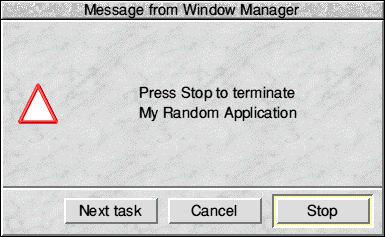 Shutting downAt some point you will need to shutdown or reset the computer. If you do need to switch off the computer then you should shutdown RISC OS correctly. Just turning the power off at the wall is not recommended as the computer could be busy doing things and you could corrupt your harddisc as well as lose any work that you are currently doing. RISC OS Six includes a shutdown menu option. Click with the MENU button on the Task Manager icon, then click on 'Shutdown' on the menu which will appear. The following window will then be shown: 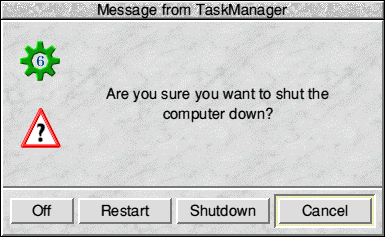 If you don't see this window then you have configured the Desktop Shutdown Warning option to be off in configuration settings of RISC OS. You can also shutdown RISC OS by holding down the Shift, Ctrl and F12 keys on the keyboard. You now have a number of choices. Cancel - click on this if you don't want to shut down. Shutdown - click on this to close down RISC OS, you can then turn your computer off. Restart - this will shutdown then restart RISC OS. Off - if your computer supports power management then this will shutdown RISC OS and turn the computer off. Stand byIf your computer supports it then RISC OS Six can put the machine into Stand by mode. The computer will appear to shut down as normally, except that some components will go into power saving mode. Files that you still have open will be preserved in memory. You can then restart the machine and it will start up much quicker and the RISC OS desktop will appear exactly as it was when you clicked on Stand by. We recommend that this option is used with caution, for example if you have a power cut whilst the machine is in this mode then your open work could be lost. |
|
This documentation is copyright 3QD Developments Ltd 2013 and may not be reproduced or published in any form without the copyright holder's permission. RISC OS is subject to continuous development and improvement as such all information is provided by 3QD Developments Ltd in good faith and is believed to be correct at the time of publication E&OE. 3QD Developments Ltd cannot accept any liability for any loss or damage arising from the use of any information provided as part of the RISC OS Documentation. HTML document version r23142 (3rd November 2015) |