|
Filing Systems
A computer must be able to store and retrieve information. Most users don't need to bother about the technicalities of this, as a user you just need to understand the structure of a normal RISC OS filing system so that you can easily save and load your work where necessary.
RISC OS's 'built in' filing system is called ADFS (Advanced Disc Filing System), but a RISC OS computer can actually have several different filing systems. These are normally provided by third parties and can be purely software, such as drivers for parallel port Zip drives, or a combination of hardware and software such as SCSI interfaces. However, these should all work in roughly the same way and so the following information should apply to all of them.
With most current machines it is ADFS that controls the floppy drive, but with some non-Acorn machines the main hard drive may not be controlled by ADFS. For example, with MicroDigital's Omega and Mico computers the hard drive is controlled by their own IDEFS , and with the VirtualAcorn emulators the hard disc is controlled by HostFS . Don't bother too much about this at this stage. All the information in the following pages applies whatever the actual filing system used as RISC OS is designed to make this sort of thing transparent to the user.
A Filing system has to be able to handle three types of objects;
- Directories or Folders
- Files
- Applications
A simple explanation of each at this stage might be useful.
Directories
Think of a disc as you would think of a filing cabinet; a place to store information. It should have easy access and be well organised and structured so that you can quickly and easily find the items you want.
A floppy disc can contain a lot of information, up to 1.6 megabytes, equivalent to several hundred pages of text, and a hard drive can hold hundreds of gigabytes of data (a gigabyte is normally described as 1000 megabytes, although technically it should be 1024) and this huge amount of information needs to be placed onto the disc in an orderly way so that it can be found when needed.
In a filing cabinet you would normally use dividers to organise the drawer into sections into which you would place appropriate material. Individual papers would then be put into labelled card folders within these section to make it easier to find the specific item you require.
You can create similar divisions and sub-divisions on your discs. We have described these briefly earlier, they are called Directories and appear as green folder-shaped icons in the directory viewer window. When you open a directory, the icon will change to that of an open file as an aid to visibility and navigation.
In the same way as you can put several folders into each sub-division of your office filing cabinet, and might even put several associated folders into each of these folders so, with a hard disc, you can have sub-directories in each directory, and these sub-directories can, in turn, have their own sub-directories. This is called a hierarchical filing system.
As we have seen, to open a viewer on a normal directory you simply double-click on its icon. The directory that opens when you click on a drive icon is known as the top level or root directory for that drive.
Files
A file is just a piece of data which occupies a location on a disc. It can be almost anything, plain text, a photo, or the output from a program like a spreadsheet or wordprocessor. It can even be a program.
Normally what we refer to as a file is data saved from a program. When a file is saved from a program it will normally be given a specific filetype associated with that program.
Filetypes and their importance under RISC OS will be described later.
Applications
An application is another name for a program, and is contained in a special type of directory called an Application Directory. These can be distinguished from ordinary directories because their names all begin with the exclamation character '!'. You can therefore see that you should not use this character when you create a normal directory.
When the '!' character is used as the first character of a name in this way it is pronounced pling. So, the !Boot directory on your hard drive would be called "pling boot". This might sound a bit strange, but it's a lot quicker and easier to say than "exclamation mark boot".
To run a program you just double-click on its application directory.
Application directories don't have the usual folder icon. They will have a specific icon to represents the program pictorially. Usually a variation of this icon will be used for files associated with the program, and, when you run the program, a similar icon will be used on the icon bar.
Opening an application directory
Application directories are created when you install the program, so you would not normally need to do anything inside them. However, there are times when this may be necessary, and you will have realised that, since double-clicking on an application directory runs the program. they can't be opened like normal directories.
To open an application directory simply hold down either of the Shift keys when you double-click on it.
Examining your hard disc structure
The following section assumes that you have a standard hard drive build as installed on a new computer. If your machine is not new or was purchased secondhand then you might have additional directories and applications or some of those described may not be present.
Click SELECT on the hard disc drive icon HardDisc4 to open the filer window. You are now looking at the Root directory - the top of the branching structure which is why it is also known sometimes called the Top Level directory.
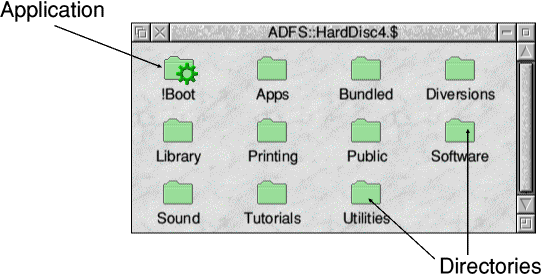
The title bar of a directory viewer always shows the full pathname of the directory you are looking at. If you have a standard RISC OS computer the title bar would typically show:
ADFS::HardDisc4.$
The first part of the name, up to the two '::' characters, is the filing system name, in this case ADFS. As we have already said, you can have more than one filing system on a RISC OS computer, so the complete pathname of a file or directory always begins with the name of the filing system.
After this is the name of the actual disc, in this case HardDisc4.
RISC OS doesn't use drive numbers or letters in the same way as a PC, it gives discs and drives names instead. The '4' in the name is not important. Drives are allocated numbers, we have already seen that the floppy drive is actually drive '0' on ADFS, but you should not need to worry about them in normal use.
The last part of the name is the '$' (dollar) symbol. This is a special character that is used to represent the root directory of the disc, which is what we are looking at.
There is one application in the window called !Boot. This is a special application that contains certain components required to let RISC OS run properly. It also sets up any external devices and installs any software that you want to be run at switch on. Its place at the root of the hard drive ensures that it's seen before anything else. All the other items in this window are normal directories.
Move the mouse pointer over the directory Tutorials and double-click SELECT. This will open the directory Tutorials. Look at the title bar of this window, you can see that the title of the directory is an extension of the title of the previous window, in other words you have moved one level down the tree structure. In this new window you should see three directories; DrawTutor, PaintTutor and WelcomeGuide with two text files, ReadMe and StarComms.
Double-click SELECT on the directory DrawTutor and you will open another window, the third level of the directory structure, and once again the title bar of the window will show this.
You can therefore see that the filing system is laid out like an upside down tree. At the 'top' of the structure is the Root ($) directory and this divides into sub-directories, which may again divide with further sub-directories, and so on.
At each level of the structure you can place files, directories or applications. The only limitations are the physical capacity of your disc, and the length of the filename - your filenames can have a maximum of 255 characters, which should be enough for most of us.

|
![[Select]](../images/ro6doc.gif)
![[Select]](../images/ro6doc.gif)