![[Select]](../images/ro6doc.gif)
![[Select]](../images/ro6doc.gif) |
Configuration System: Softload |
 |
SoftloadRISC OS Six includes an updated Softload tool. This can be opened by clicking on the Softload icon. 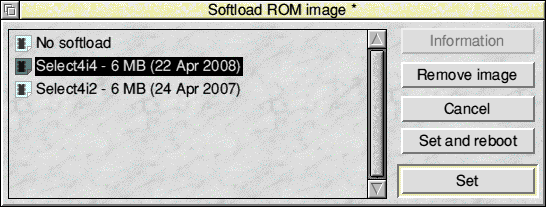 The softload tool allows you to add new softloaded (as opposed to physical ROM based) RISC OS ROM images to your computer. All you need to do is drag a ROM image file into the window. You can also drag in zip files that contain ROM images. If you are using RISC OS Six as part of the Select Scheme then you will see at least one softload ROM image available from the list. To select a ROM to use simply click on it to highlight it and then click on the Set and reboot button if you want to have the change take effect immediately, or click Set if you prefer to reboot later. If you have a ROM that you no longer want you can remove it by selecting it and clicking on the Remove image button. You can also choose not to softload a ROM image and instead to load the version of RISC OS on your physical ROM chips in the computer (typically RISC OS 4.02 or RISC OS 4.39). |
|
This documentation is copyright 3QD Developments Ltd 2013 and may not be reproduced or published in any form without the copyright holder's permission. RISC OS is subject to continuous development and improvement as such all information is provided by 3QD Developments Ltd in good faith and is believed to be correct at the time of publication E&OE. 3QD Developments Ltd cannot accept any liability for any loss or damage arising from the use of any information provided as part of the RISC OS Documentation. HTML document version r23142 (3rd November 2015) |