![[Select]](../images/ro6doc.gif)
![[Select]](../images/ro6doc.gif) |
Configuration System: Lock |
 |
LockThe Lock window opens as shown. 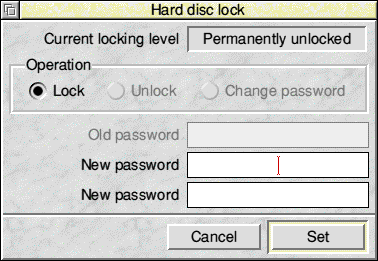 The main use for this was when RISC OS computers were widely used in schools. If the hard drive is locked then you cannot access most parts of it or modify or delete data on it except in two places. The first is within the !Scrap directory. This is used by programs for temporary storage of transient data and is hidden within !Boot. The second is the content of the Public directory. This should be in the root directory of your hard drive, but it may not be present if your machine is not new. Using the Lock feature prevented pupils from deleting or modifying any programs or settings as these parts of the drive are locked, but they could access all their own work and files in the Public folder. If you do want to lock your hard drive then to set the password you will need to enter it twice to check that you don't mistype it. Then click on Set. This will not take effect until you next start the computer. To unlock the drive again select Unlock and enter the password. If you forget your password the only way to get access to the hard drive again is to completely reset the computer by switching on with the Delete or R key held down. |
|
This documentation is copyright 3QD Developments Ltd 2013 and may not be reproduced or published in any form without the copyright holder's permission. RISC OS is subject to continuous development and improvement as such all information is provided by 3QD Developments Ltd in good faith and is believed to be correct at the time of publication E&OE. 3QD Developments Ltd cannot accept any liability for any loss or damage arising from the use of any information provided as part of the RISC OS Documentation. HTML document version r23142 (3rd November 2015) |