![[Select]](../images/ro6doc.gif)
![[Select]](../images/ro6doc.gif) |
Configuration System: Fonts |
 |
FontsThe Fonts configuration tools allow you to configure parameters relating to fonts within RISC OS. Click the Fonts icon to open this window. 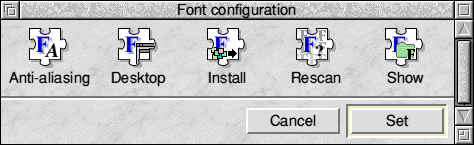 Within the Anti Aliasing section you can control the quality of text as it appears on the screen. Setting Cache bitmaps and Anti-alias will respectively improve considerably the speed of rendering and the quality of text as it appears on screen. If you set the 'sub-pixel anti-aliasing' flags the quality of the text will be improved further, but the memory consumption will rise accordingly and it will take slightly longer for fonts to be rendered on screen. Remember to increase the Font Cache you allocate if you enable 'sub-pixel anti-aliasing', as the system will not presume to take this memory for itself in case you still require the memory for other purposes. Enabling only horizontal or only vertical 'sub-pixel anti-aliasing' uses four times as much memory to cache font information, enabling both will use sixteen times more memory for each character. 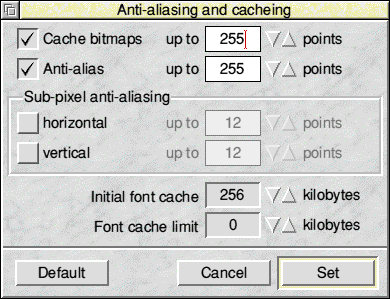 The Font cache limit should never be less than 256 Kb, don't forget that you will most likely be using a font for the desktop, by default this is normally Homerton.Medium. Clicking Desktop opens up this window. 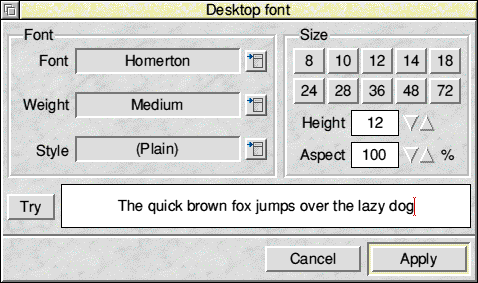 Using this window you can decide the font, weight, style, size and height of the desktop font. Fiddle with the settings in the 'Font' and 'Size' areas, then click 'Try' to see the result before clicking 'Apply' and forcing it onto your desktop. Note that if you make the desktop font too big text may no longer fit correctly into application icons. The Install option opens a window into which you can drag a '!Fonts' folder and merge it with the fonts contained on your hard disc. To import individual font folders use the Show option. Clicking Rescan checks the !Fonts folder for any new additions and adds them to your system. If you add fonts but do not use the Rescan option then your new fonts may not appear in application font menus until you restart the machine. Finally, clicking Show opens a filer window that shows the contents of the !Fonts folder. You can drag individual font folders (not !Fonts folders) into here, but you will then need to use the Rescan option. |
|
This documentation is copyright 3QD Developments Ltd 2013 and may not be reproduced or published in any form without the copyright holder's permission. RISC OS is subject to continuous development and improvement as such all information is provided by 3QD Developments Ltd in good faith and is believed to be correct at the time of publication E&OE. 3QD Developments Ltd cannot accept any liability for any loss or damage arising from the use of any information provided as part of the RISC OS Documentation. HTML document version r23142 (3rd November 2015) |