
 |
www.riscos.com Technical Support: |
| Help is in the Apps icon bar directory. To start the application, double-click on the !Help icon. The Help icon will appear on the icon bar and the Help window will open. |

The window contains concise help information about the desktop. Whenever you can't remember what an icon means or what an option does, use Help. Just move the pointer over the part of the desktop that you want help about, and the help text appears in the help window.
As you move the mouse to a different part of the desktop or application, the help information changes. You can get help with windows, icons, menu options and dialogue boxes.
For example here is the help you get when you move the pointer over part of a !Draw window.

You can close the interactive help window by clicking on the window's Close icon. To display the help window again, just click Select on the Help icon on the icon bar. To close down Help altogether, choose Quit from the Help icon bar menu.
On the main Filer/Application submenu there is a Help option. Click on this to obtain helpful information about an application. This option is greyed out if the application does not have a help file.
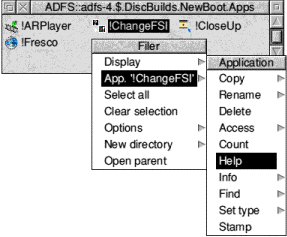
When you click on Help the !Help file for the application is loaded into !Edit and displayed.
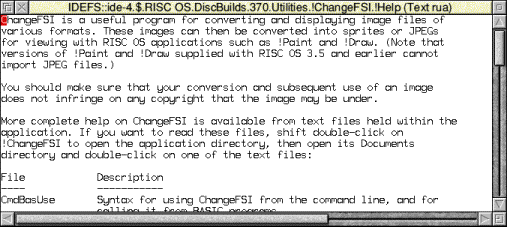
If you want to find out about a particular *command, see the section Getting help in the chapter on the command line. You could also look in the text file StarComms in the Tutorials directory.