
 |
www.riscos.com Technical Support: |
Squash is a simple application that compresses files and directories. Compression means that they take up less disc space, enabling more files to be fitted onto a floppy or hard disc.
| Squash is in the Apps directory on your hard disc or network. To start the application, double-click on the !Squash application icon. The Squash icon appears on the icon bar. |
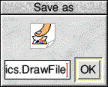 |
Drag the file that you wish to compress onto the Squash icon on the icon bar. This will open the Squash Save as box. Drag the icon from the Save as box to the directory display in which you want to save the compressed file. If you want to save it with a different filename, first change the name in the Save box. |
If you want to replace the original file with the compressed version of the file, just click on the Save as OK box instead. The compressed file uses the squashed file icon.
If you want to replace the compressed file with the original file, just double-click on the Squashed file and it is replaced by the uncompressed file.
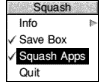
|
Click Menu over the Squash icon bar icon and choose Squash Apps. This allows applications to be squashed. If you don't want applications to be squashed make sure this option isn't ticked.
Drag the directory or application onto the Squash icon on the icon bar. This displays the Save as box with two options, Squash and Unsquash. Click on Squash to compress the entire contents of the directory or application. Drag the icon from the Save as box to the directory display in which you want to save the compressed directory or application. |
If you want to replace the original directory or application with the compressed version, just click on the Save as OK button instead.
The directory icon and applications icon are not replaced by the squash icon when their contents are squashed.
Note: You can't use compressed applications as they are. You must decompress them first.
To replace the compressed directory or application with the decompressed version, just click on the Save as OK button.
As with any archival mechanism, you should check that you can correctly compress and decompress back to the original size any information which is valuable or difficult to replace. Make a copy of the file before you compress it.
Occasionally Squash decides not to compress a file. This is usually because either the file is already compressed in some way that would make squashing it uneconomic or because the file is so small that squashing it would make no difference to the amount of disc space used.