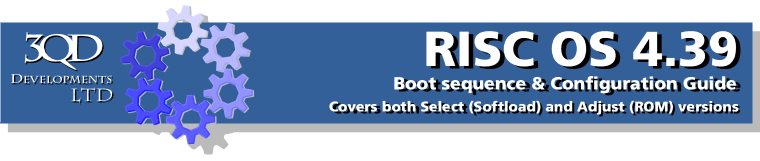
Boot
This lets you control what applications are run or set up for use when the computer starts up. Click on the Boot icon in the Configure window and the window shown will appear.
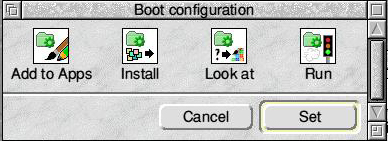
Add to Apps is the first item. Click on this and the window shown below will open. If you have any applications on your hard drive that you want to appear in the Apps folder on the icon bar just drag the application icon to this window and their name will appear on the list.
The Settings menu allows you to specify whether the applications being added should be available to just the current user or to all users. If you have, for example, an accounts package that needs to be available to just one user then click Single otherwise click All Users.
When you have finished click on Set. The next time your computer starts up you will find that the applications are accessible from Apps.
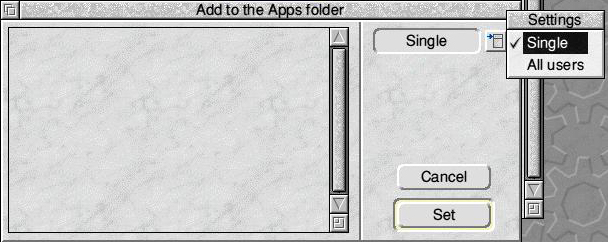
Note that this does not move or alter the original application in any way - it just creates a shortcut to it. This is particularly useful if the application is not in one of the more easily accessible folders on your hard drive.
If you want to remove an application just select it in this window in the usual way, click the Menu button and select 'Selection', 'Remove'. This does not change the application itself, it just removes the shortcut to it in Apps.
As with the following two Boot functions it is important only to do this with programs that are on your hard drive. Don't try it with programs that are on a floppy drive or other removable media or you will get errors when the computer starts up as it won't be able to find the applications unless the removable media is in the computer at the time.
Also if you move the application on your hard drive or otherwise change its location in any way you will need to remove it from this list and then replace it.
Install is used to install updated components into !Boot. This may be necessary from time to time. Just click on the icon and follow the instructions in the window that will open.
The third item, Look at, will open a window that is almost identical to the Add to Apps window and which is used in exactly the same way. Applications placed into this window will have their own !Boot files run by the filer when the computer starts up. What this does is to set up any Run Alias for the program, that is, ensuring that if you double-click on one of the application's own files then the application will launch; and will also ensure that any files associated with the program are shown by the filer with their correct sprites and not just as a blank box.
You do not need to do this with any program placed in the Apps folder or which is to be run at startup.
The final icon, Run, launches another window using a similar pattern. As you might expect anything appearing here will be Run at startup and will be installed onto the icon bar ready to use. You may want to do this with your favourite text editor or other programs that you use each time you start the computer such as !Printers.
For the options in any of these windows to take effect you must first click on Set.

