
 |
www.riscos.com Technical Support: |
Clicking Select on the application icon or dragging the name of a file (if Auto Run is off) from a directory display to the icon brings up the SetUp dialogue box:
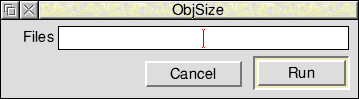
The Files field allows you to specify the name of one or more files to be processed (typed in or dragged from a directory display). These files must be ALF or AOF files.
Clicking Menu on the SetUp dialogue box displays the menu shown below.
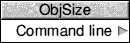
For a description of the ObjSize Command line option see the chapter entitled Command line interface.
Clicking Menu on the ObjSize application icon gives the following options:
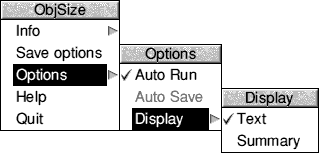
For a description of each option in the application menu see the chapter entitled General features.
Note that Auto Save is not available for this application, and that Auto Run is enabled by default.
The output of ObjSize appears in one of the standard non-interactive tool output windows. For more details of these see the chapter entitled Output.
The following window shows an example of the output from ObjSize:
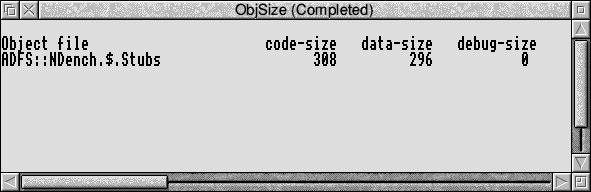
The three object sizes displayed by ObjSize are:
| code-size | The size of the object code. |
| data-size | The total size of all areas in the AOF file which have the attribute data or zero-Init. |
| debug-size | The total size of all areas in the AOF file (compiled with the debug option set) which have the attribute debug. |
If a library file is being analysed ObjSize displays the above three object sizes for each individual member of the library file and then displays the overall totals of these to provide a set of totals for the entire library.