
 |
www.riscos.com Technical Support: |
The Acorn Make Utility (AMU), is a tool managing the construction of executable program images, libraries, and so on using operations specified in a Makefile. All the facilities provided by AMU are also provided by Make, which in addition assists you in constructing your Makefiles. It is therefore recommended that you use Make rather than AMU, except where extreme memory shortage makes the larger size of Make a problem and the extra facilities are not needed.
Since use of AMU is deprecated, the description in this chapter is brief. For details of Makefile syntax, see Makefile syntax. Some details described in the Make may also be useful references for AMU, as the command line tool amu, which performs the management of program construction, is the same tool used by Make.
Each time that AMU is run, a work directory is set up for that job as the directory containing the Makefile. For the effect of the work directory on each tool, see the chapters on individual tools such as the language processors CC and ObjAsm in this and accompanying user guides.
AMU is one of the non-interactive desktop tools, its desktop user interface being provided by the FrontEnd module. It shares many common features with the other non-interactive tools. These common features are described in the General features.
Since AMU is an alternative tool providing construction management like Make, it is normally used controlled directly from its desktop interface. To start AMU, first double click on !AMU in a directory display to put its icon on the icon bar.
Clicking Select on this icon or dragging the name of a make file (text or Makefile file type) from a directory display to the icon brings up the AMU SetUp dialogue box, from which you control the running of AMU:
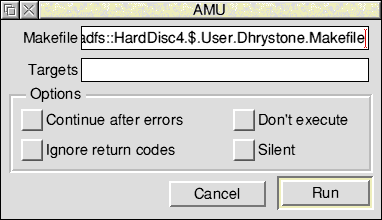
Makefile contains the name of the Makefile to be used when AMU is run. If you brought up the SetUp dialogue box by clicking on the AMU icon bar icon, this writable icon contains the previous Makefile used (if any), otherwise it displays the name of the file you dragged to the icon. Dragging another file to this writable icon replaces its contents with the new name.
Targets contains a space-separated list of the names of the targets in the Makefile to be constructed, and macro predefinitions of the type name=string. If this writable icon is empty (default) the first target in the Makefile will be made.
The Continue after errors option causes the make job to continue after one of the commands issued by it has returned a bad return code (signalling an error). When the job continues, only those branches of the make job which don't depend on the failed command are executed.
The Ignore return codes option causes the make job to continue after one of the commands issued by it has returned a bad return code (signalling an error). When the job continues, all subsequent branches of the make job are executed, as if the return code was good.
The Don't execute option stops any commands being executed, instead just printing them to the output window with dependency reasons for each one.
The Silent option stops printing of executed commands in the output window.
Clicking Menu on the SetUp dialogue box brings up the AMU SetUp menu, containing a few additional options:
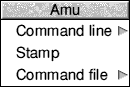
The Command line option on the above menu has the standard purpose for non-interactive desktop tools as described in the General features.
The Stamp option stops construction of the target, instead causing sources and target to be stamped with current time so that the target appears up to date. This only works if all sources are present.
The Command file option leads a writable icon where you specify the name of a file to be written containing commands generated. If you specify a relative filename, this is used relative to the work directory (the location of the Makefile). The commands are written to this file but not executed.
Clicking Menu on the AMU application icon on the icon bar gives access to the following options:
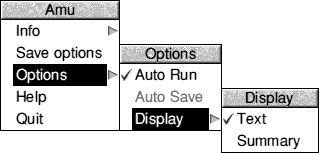
For a description of each option in the application menu see the chapter entitled General features.
Running AMU displays any error messages in the standard text output window for non-interactive tools. If all goes well this window contains no error messages, for example:
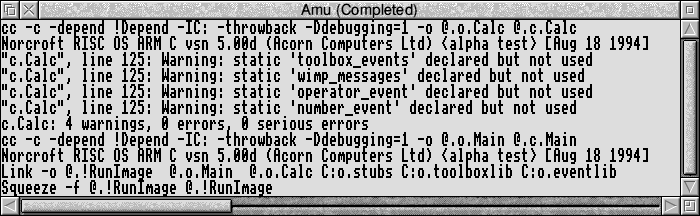
For normal use you do not need to understand the syntax of the AMU command line, as it is generated automatically for you from the SetUp dialogue box and menu settings before it is used.
The syntax of the AMU command line is:
amu [options] [target1{ target2...}]
| -f makefile | Makefile name (defaults to Makefile if omitted) |
| -i | Ignore return codes |
| -k | Continue after errors |
| -n | Don't execute |
| -o commandfile | Specify Command file as on SetUp menu |
| -s | Silent |
| -t | Equivalent to Stamp on the SetUp menu |
target1 {target2} ...
This is a space-separated list of targets to be made or macro pre-definitions of the form name=string. Targets are made in the order given. If no targets are given, the first target found in Makefile is used.