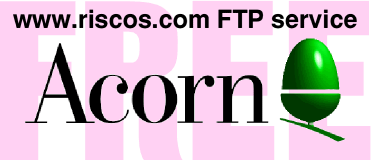
Self Extracting SparkFS
SparkFS is an application, designed to run on RISC OS Computers, that can decompress .zip files, ArcFS archives and files in a great many other compressed formats. The 'Read Only' version of SparkFS can be used to open and extract content from archives. It cannot be used to create compressed archives.
Which version
We have 2 different versions of the read only SparkFS available.
- This version is for machines with less than 2MB of RAM and includes English language only.
- This version is for machines with more than 2MB of RAM and includes English, French, German and Dutch languages.
Installation
Haing downloaded the version of SparkFS place it on the harddisc of your Acorn computer/emulator. Having done this you now need to change the filetype to "Absolute", which has a RISC OS filetype number of &FF8. Follow these instructions if you are not familiar with RISC OS filetypes:
- Firstly single click with Select (left mouse button) to hilight the file SparkFS.bin
- Keeping the mouse pointer over the file press Menu (centre mouse button) and the context sensitive file menu will open
- Move the mouse pointer over the menu entry File 'sparkfs/ff8' and then move the mouse to the right.
- A submenu will open, near the bottom will be the option SetType, move past the arrow and a small Set Type writable menu entry will be shown.
- Delete whatever is showing in the Set Type writable menu entry and then type &FF8
- Press Return
- The file SparkFS.bin will now be shown with an 'Absolute' icon.
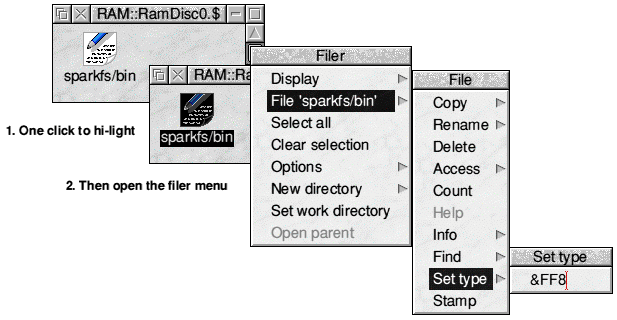
Having set the filetype to &FF8 (Absolute) all that remains is to double click on SparkFS.bin to start the installer.
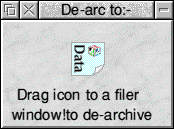
Drag the Data icon to wherever you would like to install SparkFS.
Congratulations you have now installed SparkFS. Double click on the icon to run it. You can now de-compress any of the archives that you download from www.riscos.com easily, just double click on the compressed archive and SparkFS will open it and show you the contents. You can then drag the files out of the archive and drop them where you want them to go (subject to reading any instructions in the archive first).